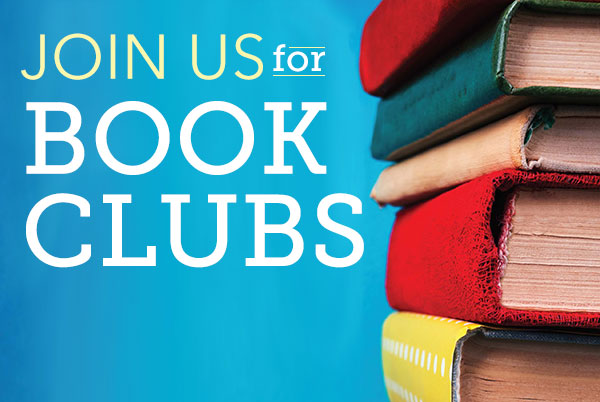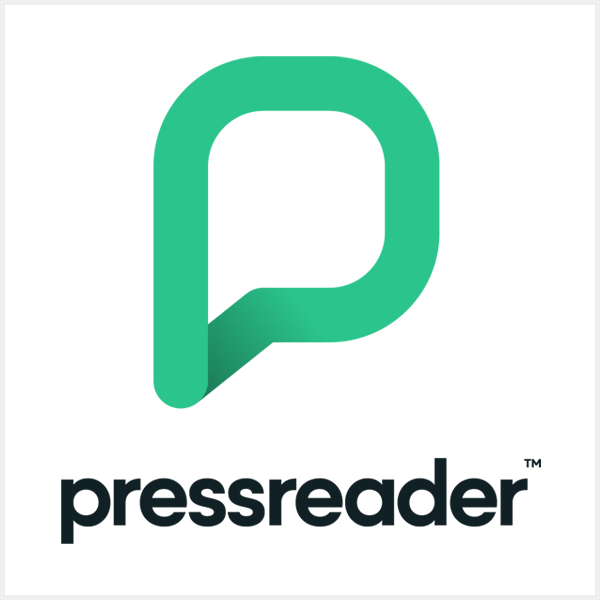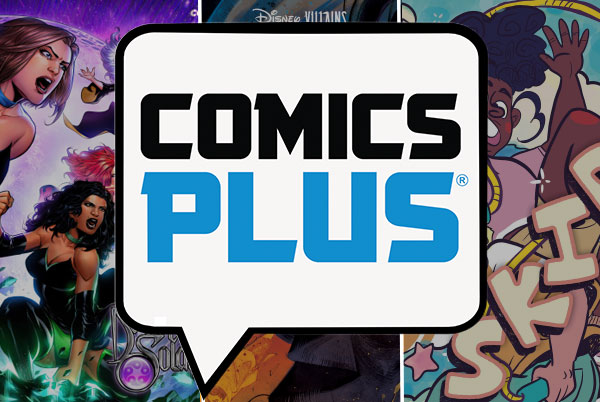
Access a Magazine Online
Using PressReader Inside an NPL Location
- Click the Access link above.
- If you’re near a library, you’ll see "PressReader HotSpot." This means PressReader knows you’re part of the library.
- Select a publication and start reading. No library card sign in required.
Start on the Library Website
- Click the Access link above.
- If prompted, type your card number and PIN. If you’re close to a library "hotspot" you won’t be asked for your card number and PIN.
- You should see the PressReader landing page where you can select a magazine or newspaper to read.
Create a PressReader Account (Optional)
Creating a PressReader account allows you to follow publications and read across devices.
- Click the access link above.
- Click the Account button on the PressReader site.
- Click "New User. Sign Up Now."
- Fill out the form and click "Create My Account."
- You’ll be taken to the PressReader home screen. Now you can add publications to your account and read across devices.
Access a Magazine on the PressReader App
Access Without a PressReader Account
- Download the PressReader app.
- Click "Sign In."
- Click the "Libraries & Groups" button.
- Search for "Nashville Public Library."
- Select "Nashville Public Library" from the list.
- Click "Sign In."
- If prompted, type your library card number and PIN.
- You should see the PressReader landing page where you can select a magazine or newspaper to read.
Access with a PressReader Account
Using a PressReader account allows you to follow publications and read across devices.
- Download the PressReader app.
- Create an account. Do not use the "Libraries & Groups" button. We'll add a library card in a few steps.
- In the PressReader app, go to your account.
- Look for "Library" in the list of options.
- Select "Nashville Public Library" from the list.
- Click "Sign In."
- Enter your library card number and PIN.
- Your PressReader account is now connected to NPL's collection so you can read magazines and newspapers for free.