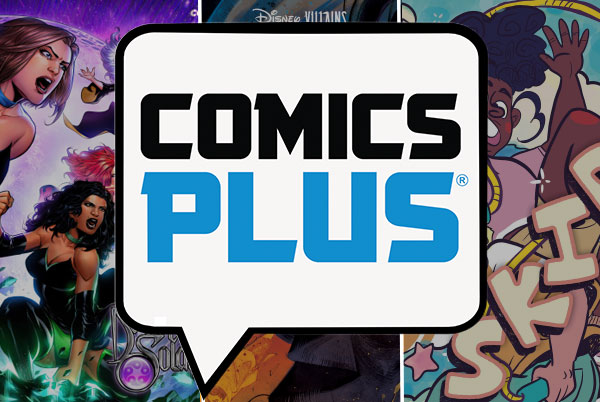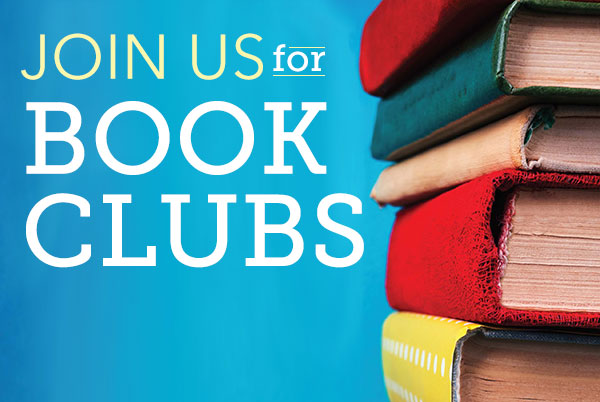Account Management Tools
Approved User and Linked Accounts are two tools that allow you to manage another person's library account. They work in tandem to give you online and in-person access to your account.
Approved Users
You may add an Approved User to your account. An Approved User is an adult that can check out your holds, renew your materials, and pay fees on your account. You accept responsibility for all actions that occur as a result of this access.
- Visit any library location and ask for an Approved User form.
- Contact any library location to remove an Approved User.
Linked Accounts
Easily maintain multiple accounts for the library so you can see all of your information in one place. Information from linked accounts will appear when you view your checkouts, holds, etc in the main account. A common use for linking accounts is to help families keep track of all borrowed library materials from one account.
Unlike Approved User, it does not allow you to check out physical items on another account at the library.
Please note:
- To link to an account you must have that person’s card number and PIN.
- When you link someone's account to yours, that person can see that the accounts are linked.
- All users, except MNPS elementary and middle school students, may unlink accounts and disable account linking by updating settings in their account.
Link your account to someone else's:
- Log in to your library account.
- Select your name in the menu bar to see account options.
- Select Linked Accounts.
- Select Add an Account.
- Type the library card number and PIN of the account to be linked.
- Select Add Account.
- The person whose account you are linking to will get an alert in their account letting them know their account is linked to yours.
Unlink your account from someone else's:
- Log in to your library account.
- Select your name in the menu bar to see account options.
- Select Linked Accounts.
- You will see a list of all accounts that can view your account (all accounts that are linked to yours). In that list, click Remove next to the account link you want to remove.
- Once you unlink all accounts you may disable account linking.